HamSCI Meteor Scatter QSO Party

Work the rocks! Decode the pings!
Aug 11-12 and Dec 12-13, 2025
-
Contribute to science as we strive to uncover the secrets of meteor scatter (MS) propagation
-
Join hundreds of operators on 6 m (50.260 MHz) and 10 m (28.145 MHz) MSK144 during the August Perseid and December Geminid meteor showers
-
Two-Way (transmit/receive) and Monitor (receive only) stations are needed
-
Sending reception reports to PSKReporter is important to the success of these events. See the Software Setup section for details
-
Enter the MSQP Competition - Who makes the most QSOs or generates the most reception reports? See the MSQP Operating Guidelines and Rules and KO4GLN's poster describing the event.
The results for the Aug 11-12, 2025 MSQP are here
MSK144 Is Just as Easy as Operating FT8, PSK31 or JT65
A typical meteor scatter (MS) station consists of a modern HF transceiver (IC7300, FT991, K3, Omni VII, etc.), a computer running WSJT-X, and, in some cases, a sound card interface. This is the exact same gear as is used by thousands of hams to run FT8 and the other 'JT modes'. Antennas can be as simple as an attic dipole. Or, use a yagi, Hexbeam, quad or Moxon if you have one. Transmitting stations typically run 100 watts or more (this is not a QRP event!).
MS activity is not limited to the major shower events. Review the materials and suggested web sites below and get on the air (typically in the early morning hours, starting before sunrise though an hour or two after sunrise (soon after the sun rises, other propagation modes, such as E-skip or F2, often dominate the bands). Activity will be found on 50.260 and 28.145 MHz, using the MSK144 mode. Saturday mornings are often the busiest times, outside of the major meteor shower events.
Software Setup: WSJT-X (Windows, Linux and Mac OS)
If you've never run WSJT or the other 'JT' modes: Download WSJT-X from the SourceForge website . Install per the User Documentation.
Once it is up and running, you should be able to modify the settings (configuration) according to your needs. Simply 'accept' many of the checkboxes on the setup screens. Particularly important settings are noted below. Note that there is a groups.io forum dedicated to WSJT-X. That's the best place to ask questions, get help, etc. In fact, most questions may already have been answered and can be found by using the 'Search' function once you are on that groups.io page. The WSJTGROUP is friendly and they are especially good at solving connection issues to various radios.
Of particular importance to the MSQP event (especially for Monitors, those entering the event as receive-only) is enabling PSKReporter Spotting. Turning on this functionality sends all of your reception reports to the PSKReporter.info website. That's critical because after the MS events, HamSCI researchers will be downloading data from PSKReporter, looking for interesting patterns in the reception data. Their efforts will be most worthwhile if everyone who is on the air, whether transmitting or receiving, uploads their MS 'spots'. Once this is enabled, no further effort is required - it happens in the background (assuming your computer is connected to the Internet) with no effort on your part. Hint: Don't forget to find and click on the 'OK' button before leaving this screen, to make sure your new settings are saved.

Other WSJT-X settings unique to the MSK144 mode:
- Special operating activity (NA VHF) Yes/No? NO
- Mode: MSK144
- Decode (Fast, Normal, Deep) DEEP if your CPU can handle it
- Tx even/1st (marked or unmarked) CQing to the West unmarked, CQing to the East marked
- Tx F Tol (number) 200 if your CPU can handle it
- Rx Hz (number) Rx 1500 Hz
- Report (number) Will be filled in automatically when you call someone
- T/R seconds (number) 15 s
- Sh (marked or unmarked) Unmarked
- Auto Seq (marked or unmarked) User preference
Note that as it is delivered out of the box, WSJT does not contain 28.145 MSK144 in the Frequencies list - but you can add it: Go to the Frequencies chart, right click and select Insert. Fill in the details, hit OK and then hit OK again, and now it will be saved.

Audio Recordings of Decoded Pings
HamSCI is all about research - and doing good research requires good data - the more, the better. In addition to collecting QSO data (from ADIF files and downloads from the PSKReporter website) HamSCI would like to collect WAV files of decoded pings. It is very easy to save WAV files when you are running WSJT-X: Simply pull down the Save menu from the top of the screen, choose Save Decoded. WAV files will now be stored in your local hard drive. (You can find them by using the File - Open Log Directory menu path.) Section XI of the MSQP Rules and Operating Guidelines explains how, after the MS events, you can transfer the files from your computer to a secure storage area on Zenodo.org for later use by researchers. Note: HamSCI strongly suggests creating a unique directory for MSQP WAV files - here's how:
In WSJT-X, open the Settings or Preferences pane and just before the event create a directory called MSQP WAV Files and call it out. Be sure to change to another directory after the event. Following these steps will ensure that only decoded MSQP files are in the 'MSQP WAV Files' directory. Also, save your changes by hitting the 'OK' button on any Settings or Preferences pane before you close it.

Operating Hints and Additional Resources from Experienced MS Operators
Visit MS oriented websites, such as K5ND.net. Check out the VIRGO.EXE application for meteor sky view visualization.
Join the HamSCI Google Group, participate in the HamSCIence Zoom telecons (or view recordings on HamSCI's YouTube Channel) when MSQP discussions occur.
Listen and see if you can decode meteor scatter pings via the MSK144 mode. Listen on 28.145 MHz and 50.260 MHz, especially before and after your local sunrise on Saturday mornings.
On your transceiver, set your USB data filters as wide as possible; 3000 Hz works well.
When running MSK144 in the WSJT-X software package, the Fast Graph MSK144 window shows a 15 second time slot (see images below).
The bottom MSK144 window is the normal decode and control window, showing callsigns, grades, CQs and so on (very similar to FT8).
Use the World Wide Web: Visit Ping Jockey Central, and listen for stations announcing their CQs, on which bands, and who might be copying them via meteor scatter. When two stations are in process of trying to make a QSO, they will post their status as “running”.
If possible, use a directional antenna and between 100 and 500 watts output on 6M and 10M. Note: If you have a very high gain directional antenna, like an EME setup, the beamwidth may be too narrow.
That said, many operators are successful making MSK144 meteor scatter QSOs using a dipole and 100 watts. The basic idea? A broad directional beam with low to mid power will succeed at catching multiple meteor trails.
- If you have a directional transmit antenna pointed East, check the Tx even/1st box so you transmit on the even minutes (0, 2, 4, 6, etc). It is on the main WSJT screen.
- If you have a directional transmit antenna pointed West, uncheck the Tx even/1st box. You will transmit on the odd minutes (1, 3 ,5, etc).
If you and another station nearby will be transmitting on the same band, coordinate your even/odd timing. You should both transmit in the same time slots (even or odd) so your transmissions don't blanket your neighbor's receiver, and vice versa. Chances are good that given your different locations, antennas, etc. both of your transmissions will be reflected back to Earth off different meteor trails - so you both have QSO opportunities.
On DXMaps.com, go to your area and band, and look for blue QSO path lines – these are meteor scatter contacts. It gives an idea how many QSOs are happening. During a meteor shower, there will be many blue lines.
When a ping is detected, it will just look like a fast spike in the MSK144 Fast Graph window and it should decode immediately in the lower MSK144 window. Unlike modes like FT8 that need the almost full 15 seconds to transmit and then decode, MSK144 sends brief, 73ms long binary message, over and over again, in the 15 second window. When successful, one or more of those transmissions will reflect off of a meteor ionized trail, and many others will copy your signal.
Folks follow a convention so as to not to QRM other local stations and so multiple stations can operate on the same frequency, let’s say, 50.260 MHz. WSJT-X has a setting when you can call CQ on the calling frequency (28.145 or 50.260) and listen and make the QSO on another frequency. To do that: Put a frequency into WSJT-X for MSK144, let’s say at 50.270 MHz. Then go to that frequency. Then check the box that says Tx CQ 260. Then enable transmit. Your CQ will then also show the 270 in the CQ when transmitting on 260 and when another station double clicks on you, they will call you on 270 even though they heard you on 260 and you will reply back on 270.
For good meteor scatter conditions, you will only see pings in the MSK144 Fast Graph window when listening in your Rx time slot. If you also listen in your Tx time slot, you will see a full 15 second buzz signal fill the time slot from any other local stations. If you see a full buzz signal in your Rx time slot – it is most likely a farther out station being seen via tropospheric or E-skip propagation. Or, it could be another local station in the wrong time slot. Sporadic-E and tropo are sources of QRM when doing meteor scatter communications.
Now what if you are not decoding any pings? For MSK144 you must be VERY FREQUENCY ACCURATE, within 200 Hz, The widest FTOL you can use is 200 Hz.
Hopefully the above info will be of use as you start to get into meteor scatter. One side note – unlike FT8, when you call back a station, you have to double click on that station and under sparse meteor conditions, a QSO could take a half hour or more. Under those conditions, patience is definitely a virtue for the meteor scatter operator!
Thanks to experienced MS Operators K1YOW, KN4GDX and K1HTV for their input.
Sample Signals
Copied on 10 meters, 5 Apr 2025, at 10:37:15 and 10:43:15 UTC by a minimalist MSK144 station (Ten-Tec Omni VII, indoor attic dipole, WSJT-X).
Note that the WSJT-X User Documentation has information on how to download, and listen to, sample MSK144 signals.
Image credits: Microsoft Designer and Gary Mikitin, AF8A